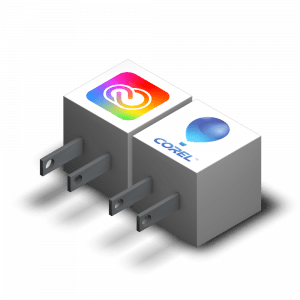
As a software company, if there’s one thing we understand, it’s that no matter how easy or intuitive software is, learning an entire new workflow can be a time-consuming hassle.
You may have hundreds if not thousands of hours of experience using your favorite design application. Changing to a different software package for your design work is not an option. With your design perfected, how do you leverage the vibrant prints and driver support, as well as queue-based workflow management, found in CADlink software?
Send To Plug-Ins is the answer! When you install CADlink software, you can also install plugins for Illustrator, Photoshop, or CorelDRAW. Once you’re finished your design in any one of these programs, you can send it directly to a queue of your choice from a simple drop-down menu, with or without an under base applied (we got you covered, DTG and screen printers!).
Sending the design directly means there’s less chance of your files getting corrupted in the process, and when you’re really crunching a deadline the last thing you need is to lose your design or have it print poorly because of some file export/import issue.
So what’s your alternative if you don’t send the file directly? Save your design file to your desktop, close your design program, open Digital Factory, select the queue, then import the file? In the time it took you to read that ancient workflow you could already be sending a job!
Check out our video on Send To Plug-Ins below if you’ve had enough of this reading business and try them out in your workflow today!