In Digital Factory and Filmmaker, you can use hot folders to help automate your job processing.
Hot folders can be used for any job, not just for templates. The set-up is the same except you select the option “Enable queue hot folder”.
Templates come with their own hot folder support and this provides an automated way of using templates.
This is ideal if you want to set up workflows with minimal or no interaction with the RIP. It can be used with Internet front ends – you can upload files via the Internet and these are then placed in the correct hot folder for printing to the correct board, or with additional front-end software to avoid actual interaction with RIP.
It’s easy to use hot folders for templates and have complete control over which template and slot is used for printing the job.
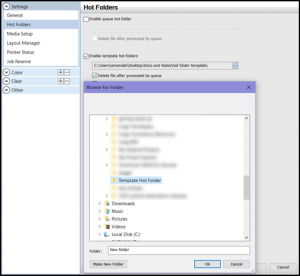
Setting up Template Hot Folders
1) Create a master folder (directory) on your local machine or across the network.
2) Go to Queue > Properties, then click the Hot Folders tab.
3) Select the checkbox Enable template hot folders.
4) Select a location.
5) Select Delete file after processed by queue to clear this folder when jobs are processed.
6) Select Match jobs on template by file name to group jobs on the same template.
7) When you click OK and look in this folder, you will see that a folder has been created for each of your templates.
When you add jobs into the “named” template folder, the jobs are added to your queue, using that template. The jobs are added in Express mode.
If you add a job to the root of the folder, it gets added to the queue using this template in Express mode.
If you add a job to one of the folders labeled 1, 2, or 3, the job is added to that slot of the template.