In Digital Factory and VPM, you can use the PDF Output driver to produce single and multi-page PDFs. PDF files are robust and can handle cut data, raster and vector, alpha channels, registration marks, and more.
In case you need to export your files after working to store for later use or send them to another program, this driver can increase the file compatibility and make your work flows easier.
Using the PDF Output driver, you can output PDFs and save them to specified locations.
Use the steps below to get started:
• Configure Port Settings
• Setting the Port to File
• Copies
• Production Markup and PDF Export options
Configure Port Settings
To configure device port settings in Digital Factory:
1) Go to Queue > Manage Queues. The Queue Manager dialog will appear.
2) Click the Port Properties button (![]() ). The Port Settings dialog will appear.
). The Port Settings dialog will appear.
3) Depending on the port, the dialog displays the required settings.
Note: If the port you require is not listed, go to Tools > Options and select Allow selection of Windows ports.
Note: You can configure time-outs, re-tries, and status checks in the Port Settings dialog.
Setting the Port to File
To save your jobs to a location, set the port to file.
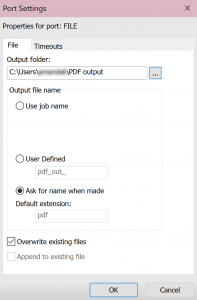
Set a location for the output folder.
The output file name can use the job name in the queue, you can define a name, or when the file is created, the program will ask you to name it.
If you select User Defined or Ask for name when made, you can overwrite existing files or append to existing files (they can’t be selected together).
If you are appending to existing files, when you click Print Job, you’ll be prompted to select the PDF to which you want to add a new job.
Copies
To create a PDF with a single page that’s repeated, select the job and, in the Queue tab, adjust the Total times to output page.
When you click Print, you’ll output a PDF with multiple pages that are all the same (unless you are appending to an existing PDF with different pages).
Production Markup and PDF Export options
To configure registration marks and other production markup, please use the link below.
You’ll also want to ensure you set the options for PDF Export on the PDF Export tab in Queue Properties.
• Production Markup and PDF Export Options
With these features, exporting your designs to a widely compatible PDF file is easy, and doing so can help you avoid any file compatibility errors in your production.