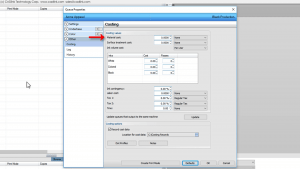 Want to manage EVERY aspect of your production? With job costing, you can get granular with your expenses and costs, in order to maximize your margins!
Want to manage EVERY aspect of your production? With job costing, you can get granular with your expenses and costs, in order to maximize your margins!
As you complete print jobs, you can collect statistics about the costs involved with inks, material, and time consumed. Statistics are collected per queue, and as you can see, we have several queues configured for this printer.
To take a look at this data, start by clicking the “Costing” button. This will open the Queue Properties dialog to the Costing tab.
Consider an example scenario, running a point-of-sale T-shirt printing operation that has a fairly reasonable amount of foot traffic.
We needed an assortment of shirt sizes, which we purchased in bulk at $2.74 per shirt. After adding a markup of perhaps 30% to cover incidental costs like sorting and storage, we set the Material cost as 3.56 per Unit. For the Surface treatment cost, we decided to purchase 5 L bottles at $86 each. For the T-shirt application, we have a power sprayer with a 1.42 L capacity. Roughly, this is 3.5 refills, and according to the specification of the sprayer, each refill will cover a 10’ by 12’ area.
Doing the math, our cost is $86 / 3.5 / 120 sq. ft. = $ 0.20 per sq. ft.
Since a square foot is approximately the area that we are applying to each shirt, we will simply choose Per Unit to indicate this. For the Ink volume cost, our calculations are being done in liters, which we set here. From the manufacturer, we are provided ink tanks at $286 each. In most cases, printing a job will involve a single pass.
If you have changed the number of passes elsewhere in the queue settings, such as increasing the number of white passes in the SmartBar, then you also need to indicate this on the Costing tab.
Our Ink contingency is a rough estimate for the amount of wastage that occurs when performing scheduled maintenance tasks. This would include things like the cost of print head cleaning kits, and flushing the ink tubes.
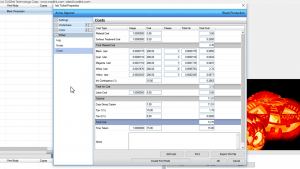 Over time, you will develop a sense for what this percentage should be. A value of 5% would be considered minimum, though 10% will probably be closer to what you will discover through ongoing usage of the machine. Labor cost takes into account all the work required, such as receiving and organizing supplies, pretreatment, and packaging the finished item for shipping. Set the Tax fields according to what is required in your region. If necessary, Tax 2 can be set as an additive tax, such that it includes the value of Tax 1. Setting the Time field is for information purposes only, and is not used in any of the calculations. As previously mentioned, we have several queues for outputting jobs to the printer.
Over time, you will develop a sense for what this percentage should be. A value of 5% would be considered minimum, though 10% will probably be closer to what you will discover through ongoing usage of the machine. Labor cost takes into account all the work required, such as receiving and organizing supplies, pretreatment, and packaging the finished item for shipping. Set the Tax fields according to what is required in your region. If necessary, Tax 2 can be set as an additive tax, such that it includes the value of Tax 1. Setting the Time field is for information purposes only, and is not used in any of the calculations. As previously mentioned, we have several queues for outputting jobs to the printer.
Now that we have completed all the settings on the Costing tab here, click the Update button to automatically populate the other queues. In this way, we do not need to repeatedly enter all of this information for each of our queues.
Now that we have configured our Costing settings, suppose that we want to see the usage for a single job before we actually print. For the selected job, click the “Costing” button. If you are prompted to “RIP” the job, click YES, which causes the print data to be generated without outputting the job to the printer.
When the data generation is complete, select the job and click the “Costing” button again. This time, the Job Ticket Properties dialog will open, and the Costs tab will indicate the expenses that will be consumed by this job when printed.
Bottom line, we can see the total cost here, to which we then apply a markup according to how we have decided to sell our services.
Clicking the Edit Cost button will open the Queue Properties dialog that is related to this job, so that we can make comparisons with the Costing tab. Note that if you change any settings, then you will need to close the Job Ticket Properties dialog, and with the job selected, click the Costing button again. The updated information for this job will then be displayed.